What is a research poster?
A scientific research poster (or conference poster) is a tool that researchers use to present information in a structured way.
It may be used instead of a talk and can often prove more effective, particularly in a situation where a researcher doesn’t feel confident presenting in front of large audiences.
Related: 18 cool and creative poster design ideas
One of the key advantages to using a scientific research poster is that it allows the researcher to interact with their audience in a one-on-one or small group setting. This gives the researcher plenty of opportunities to measure the reaction to their findings and listen to important feedback from their audience.
That audience might consist of colleagues within the same field, fellow scientists in a different field, or members of the public who have no background in conducting or analyzing scientific research. It’s crucial that the researcher tailors the information within their poster to suit the intended readers’ level of ability.
While a scientific research poster may be primarily used within a conference setting, where the researcher is on hand to elaborate and discuss their method and findings, the poster should also be able to stand alone. It might be left on display following the event, so it needs to include all the relevant information that a reader could be looking for.
What to include in your scientific research poster
To meet the expectations of your audience and provide them with thorough but concise insight into your work, your scientific research poster should include:
- A heading
- An introduction
- Your research method
- The results
- Your recommendations/conclusion
- Your name
- Your contact details
- Funding acknowledgements
- Institutional affiliation
You should also prepare:
- A short verbal explanation of your research
- Handouts that accompany the poster
Design tips for your scientific research poster
Now that you have a good understanding of what a scientific research poster is and what it should include, it’s time to look at how to design one that’s appealing and effective.
Your scientific research poster should be a simplified version of your full research paper. But, rather than just cutting and pasting sections of text from your paper, you should carefully consider how best to present the information in a visually appealing way.
Your poster should be attractive and attention-grabbing, but you also need to ensure that it’s easy to read and follow.
Try to focus on just two or three major points, and limit the word count. Leave plenty of white space, and use charts and visuals wherever possible.
Here are our top tips and tricks for designing an effective scientific research poster that stands out:
1. Catch their attention with a big headline
It’s important that you stand out among your rival researchers if you want to arouse interest in your work. To catch the attention of passers-by, use a large, bold font and leave plenty of white space around your heading. Choose a heading that highlights the most interesting aspect of your research.
2. Keep it simple with a plain background
When a document contains too much clutter, it can cause confusion and distract us from where we should be focusing our attention. Use dark type on a light, plain background, and your scientific research poster will be easy to read.
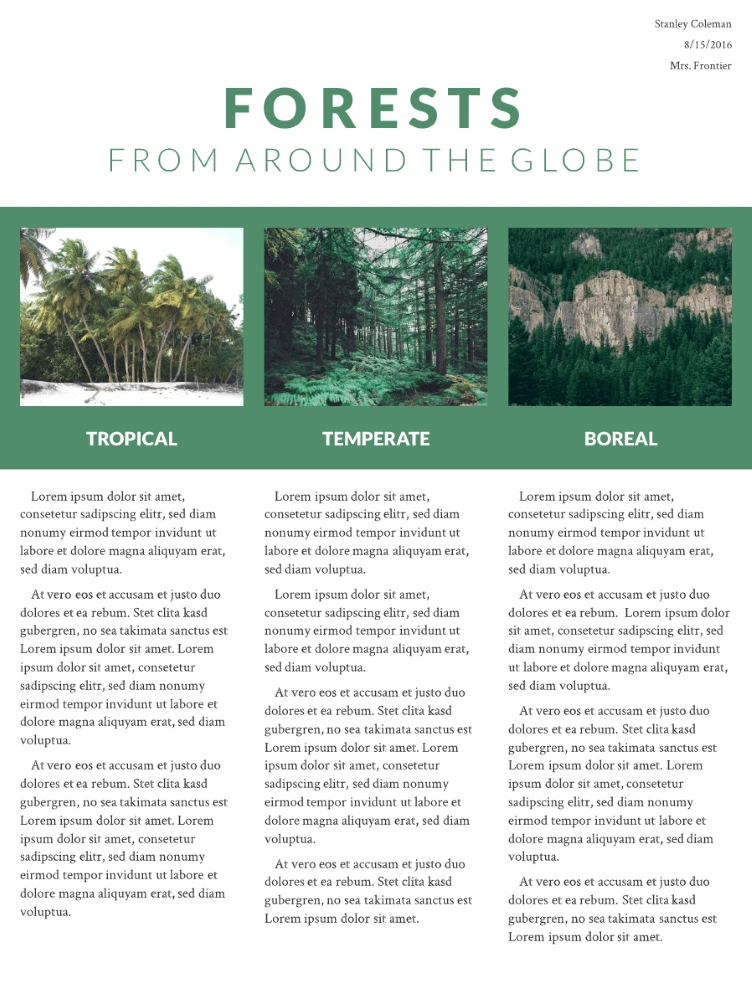
Here’s an example of a poster with dark text on a light background.
3. Use no more than three colors
Too many colors can wreak havoc on our eyes. The rule of three is simple to follow, and it produces stunning results. It’s simple: pick one key color, then pick two other complementary colors. As long as you don’t put three strong colors together, you can’t really go wrong.
4. Choose easy-to-read fonts
Fonts like Georgia, Helvetica, Open Sans and Verdana are all popular choices for print materials. Try running a test print of your poster and looking at it from a few steps away. If you can’t read the text, try a larger size or a simpler, bolder typeface.
5. Use small blocks of text
Your scientific research poster should tell an engaging story, but it’s essential that you keep it brief. Long rambling paragraphs and big clumps of data won’t make anyone happy, especially not when they’re standing in a crowded conference room. Use short sentences and paragraphs, and keep your text blocks small. If you need to, you can go into more detail in the handout and the short verbal explanation you prepare for the event.
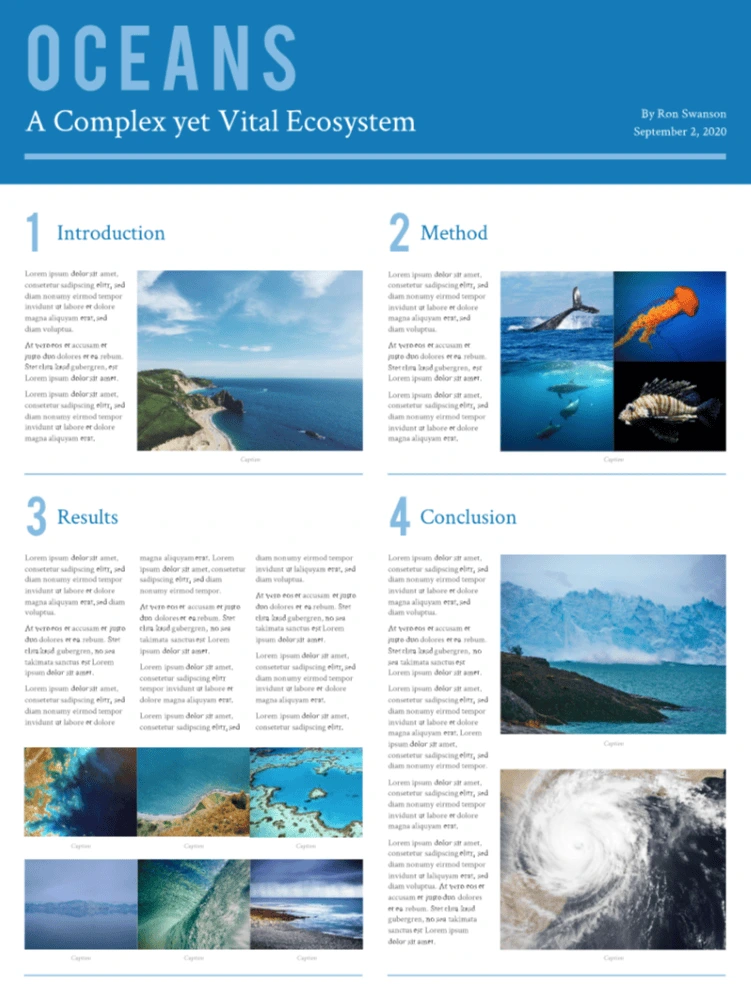
Here’s an example of a poster with small blocks of text.
6. Add simple data displays and visuals
Any scientific research poster that’s worth its salt will contain photos, visuals and charts that present the data in an appealing way. Many of us are visual learners, and it is these details—the graphics—that will really help your reader understand and appreciate your work. Ensure all graphics are a high resolution and are captioned with a brief explanation.
Make it simple with Lucidpress
To get started designing your scientific research poster now, sign up for a free account with Lucidpress. Our drag-and-drop editor makes it simple for anyone to customize our free, professionally designed templates or create their very own design from scratch.
As if that wasn’t enough, our cloud-based storage makes collaborating easier than ever before. You can forget the hassle of sending PowerPoint, InDesign or Illustrator files back and forth—with Lucidpress, your team can make updates in real-time and you’ll each have access to the latest version at all times. Once you’re done, you can download your poster in print-ready files or order a glossy print version directly from Lucidpress.
You’ve already worked hard on your research. Let us simplify the design process.
Feeling inspired? You can design and order your brand new poster right here in Lucidpress.
Every sales manager knows how difficult responding to an RFP can be. From wrangling subject matter experts to formatting your responses, getting everything together without an efficient process feels like a race against the clock.
Related: How to respond to an RFP (request for proposal)
The pressure is enough to make you think about abandoning the proposal altogether. But before you give up, there is a way to help things go smoothly without pulling your hair out. RFP software helps you manage the process without having to start from scratch with each new request that comes in.
Benefits of RFP software
When it comes to responding to requests, time is of the essence and automation is key. [![]() ] A good RFP tool helps you build a knowledge base of past responses and assign questions to staff for review.
] A good RFP tool helps you build a knowledge base of past responses and assign questions to staff for review.
The best RFP software:
- Saves time in generating answers to common questions. Since your company is likely to work on several similar proposals, you’ll be able to reuse past responses.
- Keeps you organized. No more merging multiple documents, copying and pasting from emails, or having to transcribe verbal answers. Responses are saved in a common library where you can tag and organize them in a way that makes sense.
- Accommodates multiple users. Your RFP response is a team effort. You’ll likely have multiple contributors, as well as reviewers who need to approve things before submission. Being able to collaborate seamlessly in the software is critical.
- Makes it easy to update outdated content. The right RFP tool shows you how old your answers are, so you can update responses as needed to keep content fresh. Some software gives you the ability to create review cycles so you don’t have to think about how often to update information.
Tips for a successful RFP
Even the best RFP management software won’t fix a broken proposal process on its own.
If you’re looking to improve the procurement process, here are some tips on how to make your next RFP a success.
1. Have a kickoff call
Start the process with a call that includes all members involved in the procurement process. This includes SMEs, reviewers, and marketing team members formatting the final proposal.
2. Set clear expectations
Make sure everyone knows what their role is and how to do their job. This includes training new members on RFP software.
3. Stick to the plan
Don’t overcomplicate things by straying off-course. Every member has a job to do, and they need to be willing to follow the same process and timeline as everyone else.
4. Create internal deadlines ahead of the RFP closing date
Plan for the unexpected. Internal deadlines should be far ahead of the final due date. This way, problems can be addressed before submission.
5 Best RFP Softwares to Choose From
1. PandaDoc
Rating: 4 stars and above
PandaDoc offers RFP generation software and eSign technology. The RFP software offers reusable proposal templates, customizable design elements and custom pricing tables. The software also integrates with Hubspot, Salesforce, PayPal and Insightly.
2. Qwilr
Rating: 4 stars and above
Qwilr RFP software offers design blocks with text, videos and other embeddable features that can be saved and reused in every proposal. The software also includes interactive pricing, so prospects can learn about additional line-items and upsells related to their initial proposal. Teams can use real-time collaboration features to coordinate on a proposal, and the software offers several integrations and security features.
3. Proposify
Rating: 4 stars and above
Proposify offers templates, e-signature capabilities and a content library with case studies, product descriptions, images and bios. It also offers interactive quoting capabilities and analytics metrics on which proposals were viewed and when.
4. ClientPoint
Rating: 4 stars and above
ClientPoint also offers templates and a master content library to quickly pull RFPs together. It integrates with Salesforce, HubSpot, ZOHO and other CRM tools. A live dashboard tracks whether proposals have been sent, viewed or signed. Analytics data shows how long a prospect viewed a document and if they shared or downloaded it.
5. Lucidpress
Rating: 4 stars and above
Lucidpress is a brand templating platform that makes it easy for sales teams to quickly create on-brand proposals. The software offers pre-designed templates, a brand asset library with saved colors, fonts, logos and images and you can quickly auto-populate information with data automation features.
Creating on-brand proposals for your RFP
While RFP software is great at orchestrating the process and saving time, one thing it may not be so great at is creating branded proposals that match other company documents.
Your marketing team invests a considerable amount of time into building your brand. Instead of creating a generic proposal using templates provided by your RFP software, tap into their creative genius and use a branded proposal instead.
Lucidpress makes it easy to create beautifully branded proposals, and getting started is easy. You can design a new template from scratch, choose one from the template library, or import an existing file from InDesign.
Next, add smart fields to your document. These dynamic fields auto-populate information (like name, job title and contact details) to save proposal creators time.
Once you have all static elements and smart fields in place, lock down the parts of your proposal that don’t change (e.g. brand logo, fonts and colors). This keeps editors from accidentally changing information that is essential to your brand identity.
After document setup is complete, save your template so others can use it.
Proposal editors can now access the files they need and share proposals directly with the client when complete.
Key takeaways
Creating RFPs is hard work. Using RFP management software streamlines response time by providing a knowledge base to reuse winning answers and empowering team members to collaborate in real-time.
Once you have your responses in order, ditch the cookie-cutter files provided by your RFP software and create beautiful, on-brand proposals with Lucidpress.
Want to get a head start on your next RFP? Take a look at these sales proposal templates.
Webinars don’t have to be a slide presentation snoozefest. In fact, they’re a great option for creating cost-effective content and harnessing the sales leads of your dreams. Hosting a webinar is fairly simple… it’s getting people to come that you’ll have to spend more time on.
We’ll tell you how to host a webinar and rustle up attendees — and we’ll give you tips for creating an engaging experience that’s good for business and fun for your guests.
Benefits of hosting webinars
As long as you’ve got a dynamic speaker and an interesting topic, there are few drawbacks to hosting a webinar.
You have access to a bigger audience
- Theoretically, you could ask people from all around the globe to attend! A webinar is a great opportunity to expand your audience — there are no travel constraints, and concerns about cost and time are almost nil. The low-commitment aspect of a webinar will draw people in like flies to honey.
It’s waaay cheaper than hosting an event IRL
- Without the cost of renting a space, putting up your guest speakers and coordinating a large event, you can instead put funds toward advertising your webinar and getting a healthy list of attendees.
You’ll generate high-quality leads
- Your attendees are basically a bundle of qualified leads. The people who come to your webinar are already at least somewhat interested in your area of expertise, and you’ll capture all their info when they register for the event. Bam! A nice, tidy list of leads to pass along to the sales team.
You can reuse the content
- Once you’ve got a solid webinar under your belt, you can repurpose it in all sorts of ways. Chop it up into choice tidbits and use the video clips in a blog, LinkedIn ads, your next email campaign… anywhere you need an extra boost of expert content.
10 tips for creating and hosting a successful webinar
Here are our top ten tips on how to host a webinar — including the little touches that will keep things on the right track.
1. Choose a platform
You’ll ideally want to pick a webinar platform that you feel comfortable navigating. There are a lot of options out there and they all offer similar features: poll and chat functions, data on attendee engagement and the ability to record. It will probably come down to price and the user interface you like best to help you decide. We like Demio, GoToWebinar and the ubiquitous Zoom.
2. Set the date
Pick a day and time that will work the best for the most people. Make sure you choose a time that’s doable for both the East and West Coast. Something like Friday at 3:00 p.m. EST would work well since that happens at noon or a little later for the rest of the country.
3. Get the word out
Drumming up a good number of attendees is where you’ll put in a lot of work. You need to effectively market your webinar and get people interested. First things first, you’ll want a landing page for the event with information about the topic and speakers, as well as your registration form.
Put together an email drip campaign to send out to prospects and start promoting the event on your social media channels. You’ll want to start marketing at least three weeks before your webinar, but a couple months in advance is ideal.
4. Polish your presentation
You’ll want to spend extra time making sure the visuals for your webinar presentation are on point. Without live, face-to-face interaction, you won’t be able to read the room and get a feel for how your audience is responding. Your best bet is putting together a presentation that you know will keep your guests focused and interested.
The easiest way to put together an eye-catching presentation is to find a perfect webinar template that’s polished and represents your brand well. We’ve got loads of customizable presentation templates that you can tailor with your brand’s logo, colors, fonts, etc.
5. Keep your audience engaged
You don’t want your presenter to just drone on endlessly. Break up the webinar with polls and interactive Q&A sessions. Most webinar platforms come with built-in tools for polls, questions and chat, so your audience can engage with the content or “raise a hand” and ask a question.
You can also create a hashtag for your event so people can discuss their insights during and after the webinar on platforms like Twitter and LinkedIn.
6. Do a dress rehearsal
With big events, you don’t want to be flying by the seat of your pants. Run through the webinar a couple days beforehand so you have enough time to fix any issues that pop up. Make sure your video platform is running smoothly, check that a test attendee can see and hear you clearly, confirm that any transitions between slides or speakers go as planned, and so on.
7. Record it
Make sure you record your webinar! This is what you’ll repurpose into future content. You can go in after the live recording and edit out any glitches or remarks that won’t be needed for a rebroadcast. You can also send out the recording to all the participants, so they can refer back to it in the future.
8. Use a mic
Get a wired headset mic for each one of your presenters. Yes, they look geeky, but it will ensure that everyone can hear clearly. Poor quality audio makes it hard to concentrate and is just plain annoying.
(And please, for the love, make sure all presenters mute their computer notifications while they’re on so listeners aren’t assailed with pings and dings throughout the event.)
9. Have someone there for tech support
The last thing you want to be doing while hosting a webinar is worrying about tech issues. Have a designated tech person on hand who’s ready to handle any problems.
10. Send out a survey after
Send a survey to participants shortly after the event and solicit their feedback. Getting input from your attendees will help you know what went well and where you can improve for your next go-round.
With the right preparation, webinars can be a breeze to plan and a boon for your business.
For help with creating a beautiful, on-brand webinar, don’t miss our free webinar templates.
Most companies provide ready-to-use software on their computers and one of the standard choices is the Microsoft Office suite. Because of this, PowerPoint has become a default option for business presentations. PowerPoint’s layout is similar to other Microsoft Office software like Word and Excel, making it an easy and familiar option for creating creative presentations. But it may not be the best option for you.
Small companies may not use Microsoft Office because of the cost, and some freelancers may not have the budget or need for the entire suite. Additionally, PowerPoint isn’t exactly the most stunning option and lacks some much-wanted features like locking capabilities.
We’ve rounded up some of the best PowerPoint alternatives that small business owners may find as a better option for business presentation creation.
1. Lucidpress
Lucidpress’s free presentation maker comes with two different kinds of presentation templates: basic or premium. With Lucidpress, you can use the presentation aid to drag and drop images, text, logos, and more into an easy-to-use editor.
For large businesses, you have the option of “locking” presentation templates so that specific items stay in place on all presentations such as logos or brand elements. It also comes with the ability to share your presentation templates across any device. Since it’s web-based, users can access professional presentations in minutes. Lucidpress is also perfectly compatible with Dropbox, InDesign, Unsplash, and more and everything is stored on the cloud.
There’s even a free plan option.
Pricing
Lucidpress offers four different plans: Free, Pro, Team, and Business.
- Under the Free option you have access to stock photos and icons and you can have up to three documents with three pages in each.
- The Pro plan is $10/mo. and along with access to stock photos and icons, you get unlimited documents and pages, access to premium templates and presentation designs, and basic template locking.
- The Team plan has everything that the Pro does along with advanced template locking and basic account and identity management. This plan is $12/mo. with a three user minimum requirement.
- Under the Business plan option, you get all of the above plus data automation. Contact Lucidpress today for a quote for the Business plan.
2. Haiku Deck
Our runner-up of PowerPoint alternatives is Haiku Deck. With Haiku Deck, you can create amazing presentations from your desktop, iPhone, or iPad. Haiku Deck has removed some of the fancy or more complicated controls that other presentation softwares offer. This feature forces users to focus on their message in the slides and offer a crystal-clear presentation without all the frills.
Some of Haiku Deck’s top features:
- A wide range of fonts, layouts and image filters
- Thousands of available presentation templates
- Cloud storage
- Consistent slide formatting
- Access to over 40 million photos
- Ability to copy and remix decks
- Download to PowerPoint and editable .pptx format for other presentation apps
Pricing
There are two plans to choose from with Haiku Deck — Pro or Premium.
- Pro comes with the choice of billing annually or monthly with a cheaper option if you bill annually at $9.99/mo. versus $19.99 billed month-to-month.
- The Premium plan is $29.99/mo. and comes with all the benefits of the Pro plan, plus in-depth analytics and lead tracking, presentation view notifications, live web playback and priority technical support.
Haiku Deck also offers special pricing to nonprofit organizations, educators and students.
3. Beautiful.ai
Unlike other PowerPoint alternatives, Beautiful.ai’s design of slides is completely controlled by, you guessed it, artificial intelligence (ai). The idea is that presentations will turn out perfect every time with very little effort from the user. However, customization is limited like with Google Slides.
Beautiful.ai comes with the following features:
- Password protection for private sharing
- Color theme picker for the entire presentation
- AI-powered presentation building
- Collaboration capabilities with email invites
- Export to PowerPoint or PDF
- Customization options for each type of slide
- Presenter view and speaker notes
Pricing
Currently, there are two available plans: Basic, which is free, and Pro.
- The Basic plan comes with a 100 slide limit, free image library, rich icon library, 60+ smart slide templates, export to PDF or PowerPoint, collaboration between multiple users, customizable themes and integrations.
- Pro is priced at $15/mo. This plan comes with everything offered in the Basic plan along with unlimited slides, editable PowerPoint export, custom fonts, removal of Beautfiful.ai branding, presentation analytics, comments and notifications, improved organization, secured sharing, desktop player and revision history.
There is a Team plan option set to launch in August 2020.
4. Visme
In addition to offering presentation templates, Visme also offers the ability to create data visualizations, infographics, resumes, product demos and even reports. Visme has ready-to-use presentation templates with professionally designed layouts — a great alternative to the oft-seen PowerPoint visuals. Visme also comes with millions of free images, graph tools, hundreds of fonts and thousands of vector icons.
You can publish presentations from Visme anywhere including sharing a URL or embedding into a site. You can also control who can see your presentation with their privacy management, present offline, add animation and interactivity to any element, and even search for the exact slides you need from 900+ layouts.
Pricing
Visme has three tiers (Individual, Business and Education), and each has its own pricing plans.
- Under Individual, you can choose from the free, $14/mo. or $25/mo. plan.
- The Business tier has three options: single for $25/mo., Team for $75/mo. and Enterprise with custom pricing.
- The Education tier offers discounts for students and teachers. Their pricing for students is $30 per semester. For educators, it’s $60 per semester, and the final tier is their School tier with custom pricing.
5. Google Slides
One of the most popular alternatives to PowerPoint is Google Slides since it’s completely free with a Google account.
Google Slides offers hundreds of presentation templates with different, simple color themes to choose from. Because it’s connected to the cloud and Google servers, everything in the presentation is automatically saved. Another great feature is that you can change an entire presentation with the theme and color picker. It offers the ability to collaborate with team members on slides in real-time and to export finished presentations as PowerPoint files. Google Slides is great for anyone looking for a PowerPoint alternative with no frills, especially since its design capabilities are quite limited.
Pricing
Free with Google account.
6. Microsoft Sway
Ironically, Sway is Microsoft’s very own alternative to PowerPoint. But it’s so different from PowerPoint, you wouldn’t even know they come from the same company. Unlike PowerPoint, Microsoft Sway is a cloud-based app that is accessed through any Microsoft account such as Outlook or Hotmail.
Top features of Microsoft Sway:
- Storyline editing
- Available in multiple languages
- Remix feature that switches up design elements
- Font and color customization for the whole presentation
- Access to thousands of images
- Animated slide transitions with custom speed settings
- Outline and Accessibility views
Pricing
Microsoft Sway is free with a Microsoft account, it’s the best among free PowerPoint alternatives for any small business, company, or individual who is already paying for Microsoft Office suite and doesn’t have the budget for new presentation software.
7. Slidebean
If you need a PowerPoint alternative but don’t have time to design your own slides, then checkout Slidebean.
Slidebean has taken pitch deck presentations from big-name startups and offers them as ready-to-use templates. All you have to do is punch in your content. Slidebean offers great presentation templates for startups, businesses or marketing endeavors. It also gives users access to thousands of flat icons, the ability to share and collaborate with others, and the option to search and insert curated images or GIFs from Giphy or Unsplash — all within the presentation software.
Other great features include curated color palettes, a chat feature to communicate with others, the option to import CSV data to create charts and access to viewers’ actions for each presentation. One downfall to Slidebean is that it doesn’t offer animation.
Pricing
Plans start at $96 per year, per user (that’s $8/mo.).
- Slidebean offers a Free plan that doesn’t come with an export option.
- After the $8 Starter plan, there’s a $19 per month Premium plan or the Founder’s Edition that is specifically designed for startup founders. Slidebean also offers educators 50% off the Premium plan.
8. Canva
Canva is another among free PowerPoint alternatives. It comes with 8,000+ presentation templates and is a great option for anyone who’s new to creating presentations. The layout is extremely user-friendly and makes creating slides easy and quick. Canva offers video tutorials for new users and also has two paid plans along with the free option. With Canva, you can also download your slides in multiple formats including PowerPoint or present directly from the Canva platform.
Pricing
Canva has a free plan and two paid options.
- The first paid plan is Pro starting at $12.95 per team member, per month. It comes with millions of photos and videos, easy resizing and more.
- The second paid plan option is Enterprise that has custom pricing. It has the same functionality as the Pro plan but with additional management controls and unlimited storage.
With each of these eight different alternatives to PowerPoint, you have several new and better options for creating some truly stunning professional presentations. Thankfully, most of these software options provide a trial run so you can find the right software and presentation templates for your business’s needs.